Table of contents
Introduction
DevOps engineers thrive on efficiency and collaboration. Mastering tools like Git and GitHub is crucial for managing code changes, ensuring seamless deployments, and fostering a healthy project environment. This blog dives deep into these essential tools, empowering you to navigate version control with confidence.
Git and GitHub
What is Git? Git is a distributed version control system that tracks changes to files and facilitates collaboration among multiple contributors. It allows developers to work on projects simultaneously, manage versions, and merge changes efficiently.
Why is Git Important?
Version Control: Git enables developers to maintain a history of changes made to files, making it easier to revert to previous versions if needed.
Collaboration: With Git, multiple developers can work on the same project simultaneously without interfering with each other's work. Changes can be merged seamlessly.
Branching: Git's branching feature allows developers to work on new features or fixes independently without affecting the main codebase.
Backup and Recovery: Git repositories serve as a backup of project files, reducing the risk of data loss. Developers can recover previous versions of files if necessary.
Main Branch vs. Master Branch:
Main Branch: The term "main" branch refers to the default branch in Git repositories. It's commonly used as the primary development branch and may contain the latest stable version of the project.
Master Branch: Historically, the term "master" was commonly used as the default branch name in Git repositories. However, in recent years, the industry has moved towards more inclusive language, and many organizations now use "main" instead of "master" to denote the primary branch.
Git vs. GitHub:
Git:
Git is a version control system that manages changes to files in a project.
It is a command-line tool that runs locally on a developer's machine.
Git does not require internet access to operate and is used for local version control.
GitHub:
GitHub is a web-based platform that provides hosting for Git repositories.
It offers features like collaboration, issue tracking, and pull requests on top of Git's version control capabilities.
GitHub requires internet access and serves as a remote repository for sharing code with others.
Creating a New Repository on GitHub:
To create a new repository on GitHub:
Log in to your GitHub account.
Click on the "+" icon in the top-right corner and select "New repository."
Choose a name for your repository, set visibility options, and configure additional settings if necessary.
Click on "Create repository" to finalize the creation process.
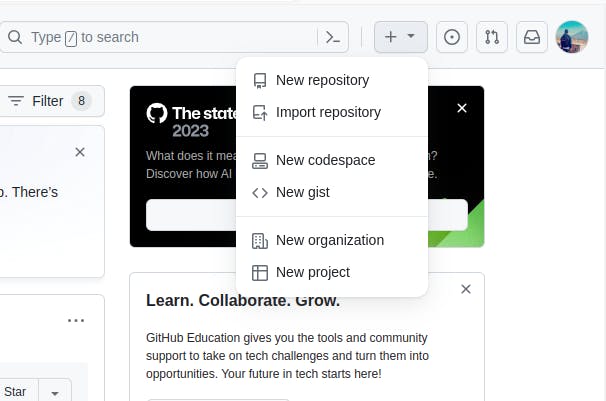
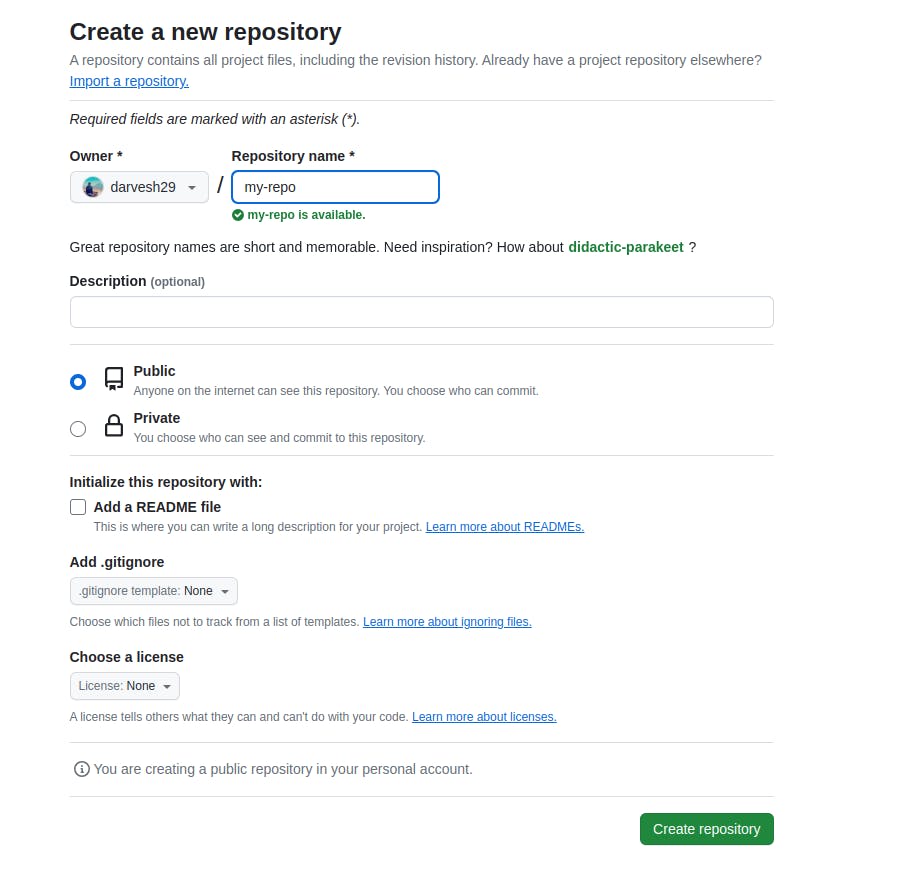
Difference Between Local and Remote Repository:
Local Repository:
A local repository is stored on a developer's machine.
It contains the complete history and files of a project.
Developers can work on the project offline and commit changes locally.
Remote Repository:
A remote repository is hosted on a server, typically on a platform like GitHub.
It serves as a centralized location for collaborating and sharing code with others.
Developers can push changes from their local repository to the remote repository to share their work.
Tasks
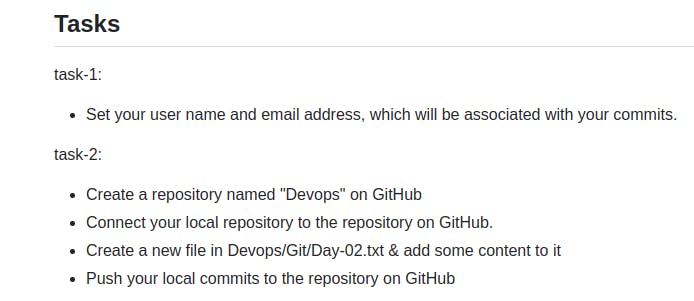
Task 1: Set User Name and Email Address
Use
git config --global user.name "Your Name"andgit config --global user.email "your_email@example.com"to set your user name and email address.git config --global user.name "Your Name" git config --global user.email "your_email@example.com"
Task 2: Create a Repository on GitHub and Connect Locally
Create a repository named "Devops" on GitHub.
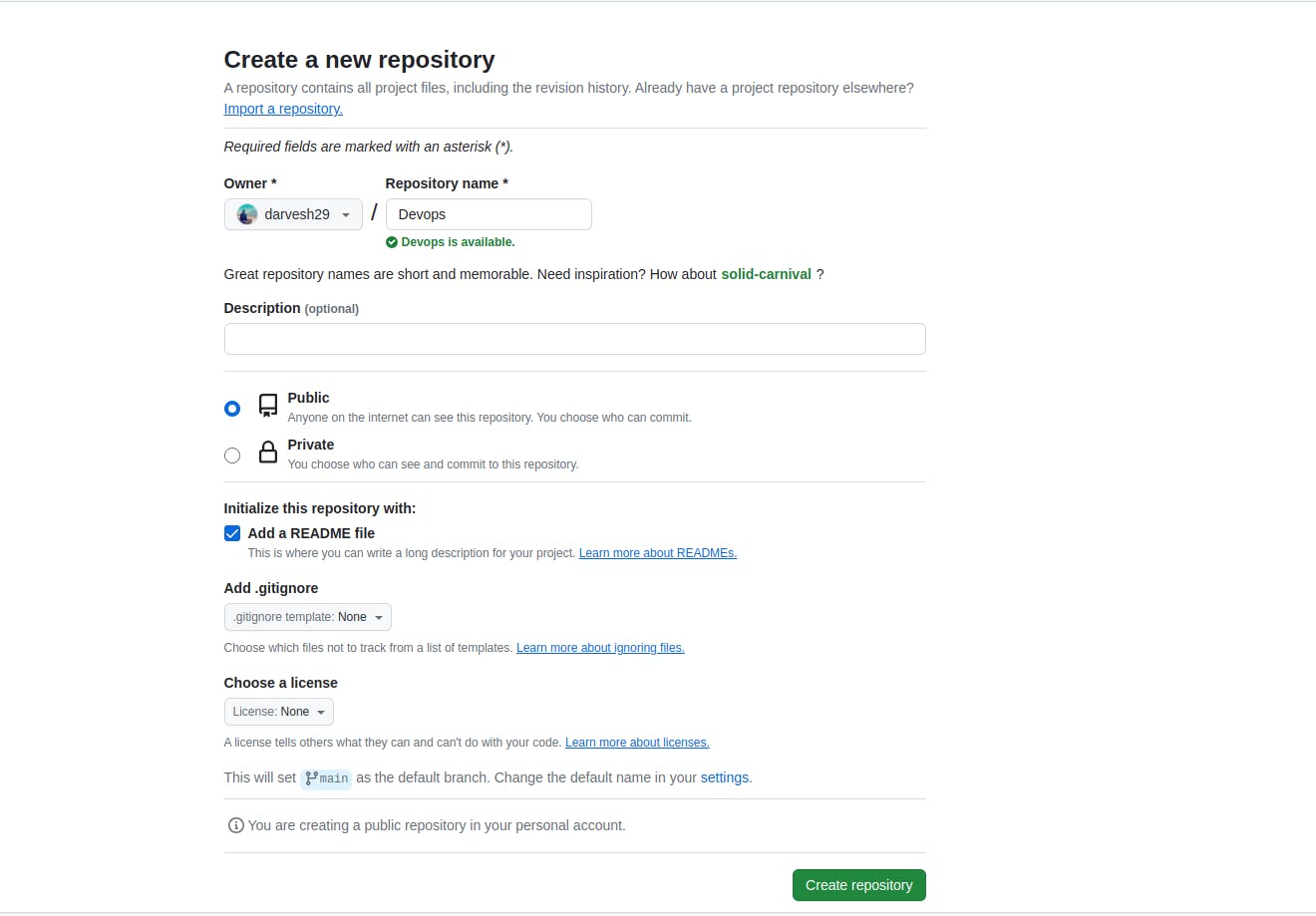
Connect your local repository to the remote repository using the steps mentioned above. Follow the steps mentioned in Day 8 Blog to know how to connect.
Create a new file in the "Devops/Git" directory named "Day-02.txt" and add some content to it.

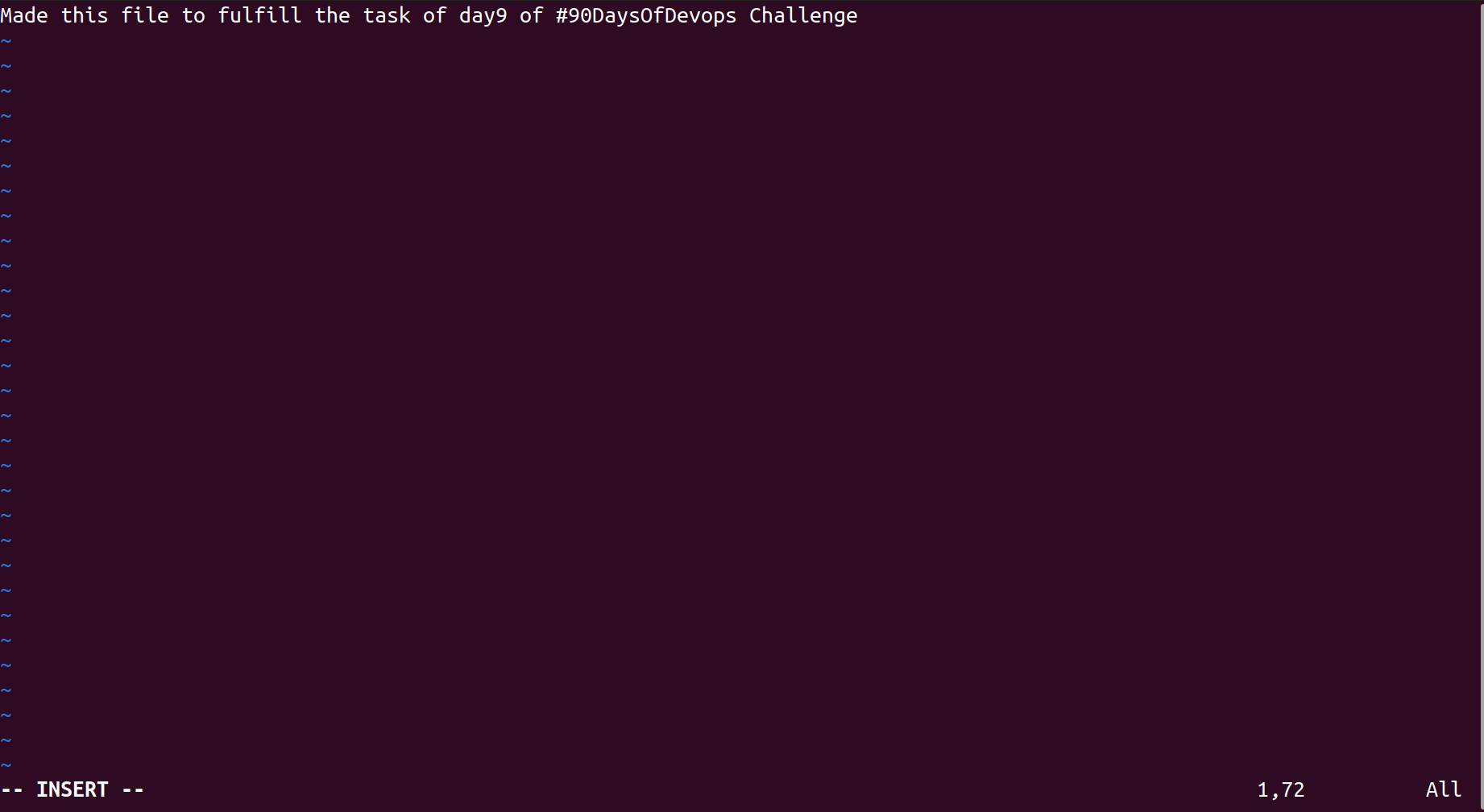
Commit the changes and push them to the remote repository on GitHub.
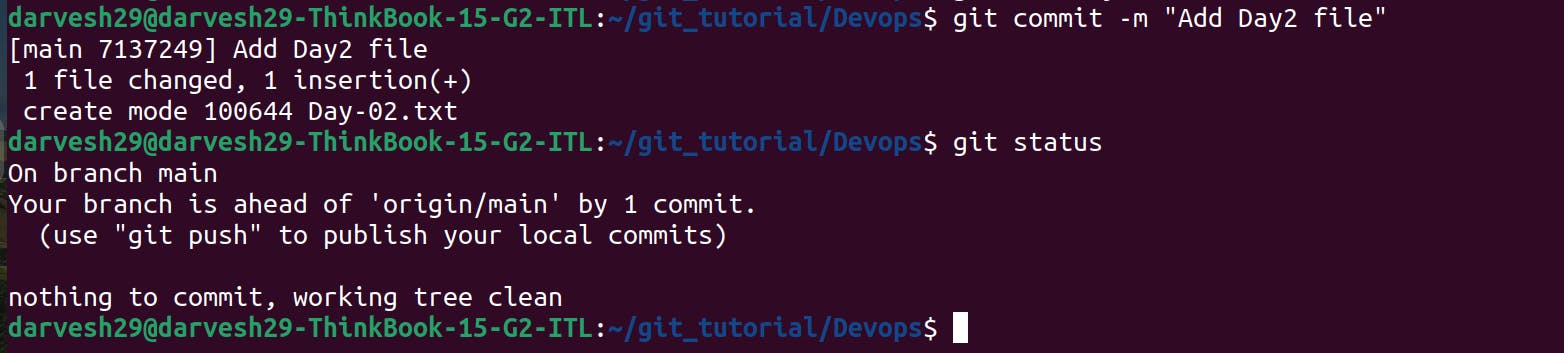
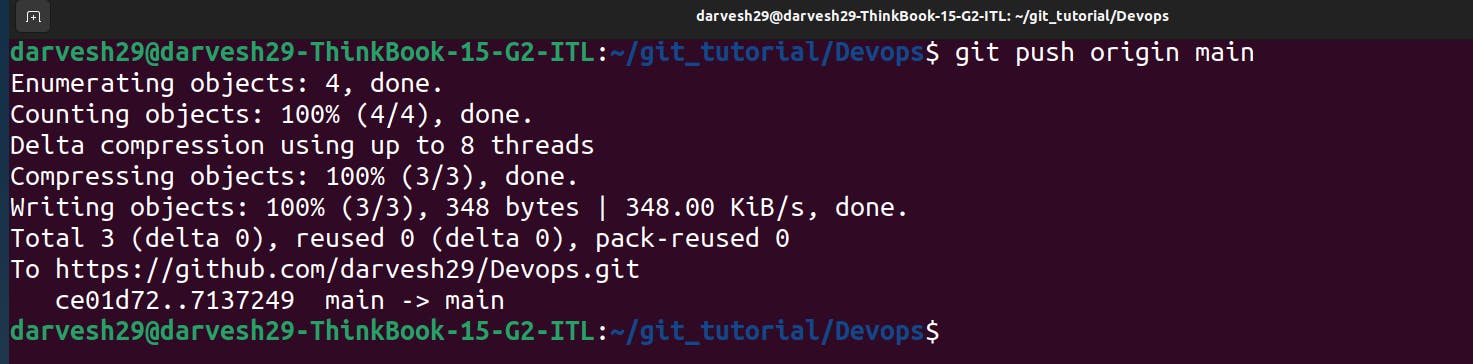
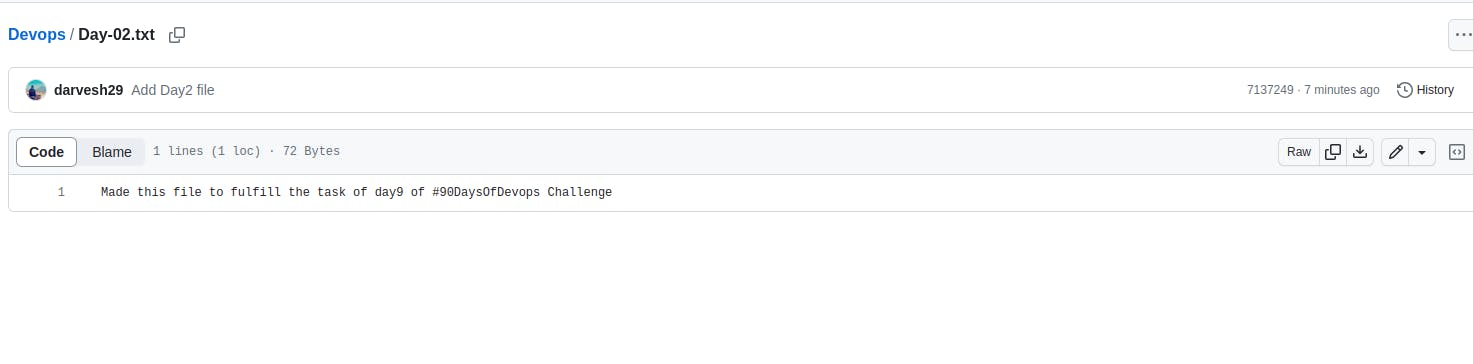
By completing these tasks, you'll gain practical experience in setting up Git configurations, creating repositories on GitHub, and connecting local and remote repositories. This will enhance your understanding of Git and GitHub fundamentals and prepare you for effective version control and collaboration in DevOps workflows.
Conclusion
Congratulations! You've taken your first steps into the world of version control with Git and GitHub. By completing the tasks outlined in this blog, you've gained practical experience in:
Setting up your local environment: This ensures you can interact with Git commands locally.
Creating a repository on GitHub: This serves as the central hub for your code and collaboration.
Connecting your local and remote repositories: This allows you to push and pull changes seamlessly.
Making your first commit: This captures your initial contribution to the codebase.
Remember, this is just the beginning of your Git and GitHub adventure! As you delve deeper, you'll unlock exciting possibilities:
Branching and merging: Experiment with different code variations without affecting the main branch.
Collaboration: Work with others on code, review changes, and merge them smoothly.
Issue tracking: Manage bugs, tasks, and feature requests for efficient project management.
Deployment automation: Streamline your deployment process for faster releases.
Keep exploring, learning, and practicing. Utilize the vast resources available online, including tutorials, documentation, and communities. With dedication and a passion for mastering version control, you'll transform into a DevOps engineer who thrives on efficiency, collaboration, and delivering high-quality software.
Bonus Tip: Don't be afraid to experiment and make mistakes. That's the best way to learn and grow your Git and GitHub skills. Remember, the "Undo" button is your friend!
I hope this blog has served as a valuable introduction to Git and GitHub. Feel free to reach out if you have any further questions or need clarification on specific topics. Your journey to version control mastery starts now!

