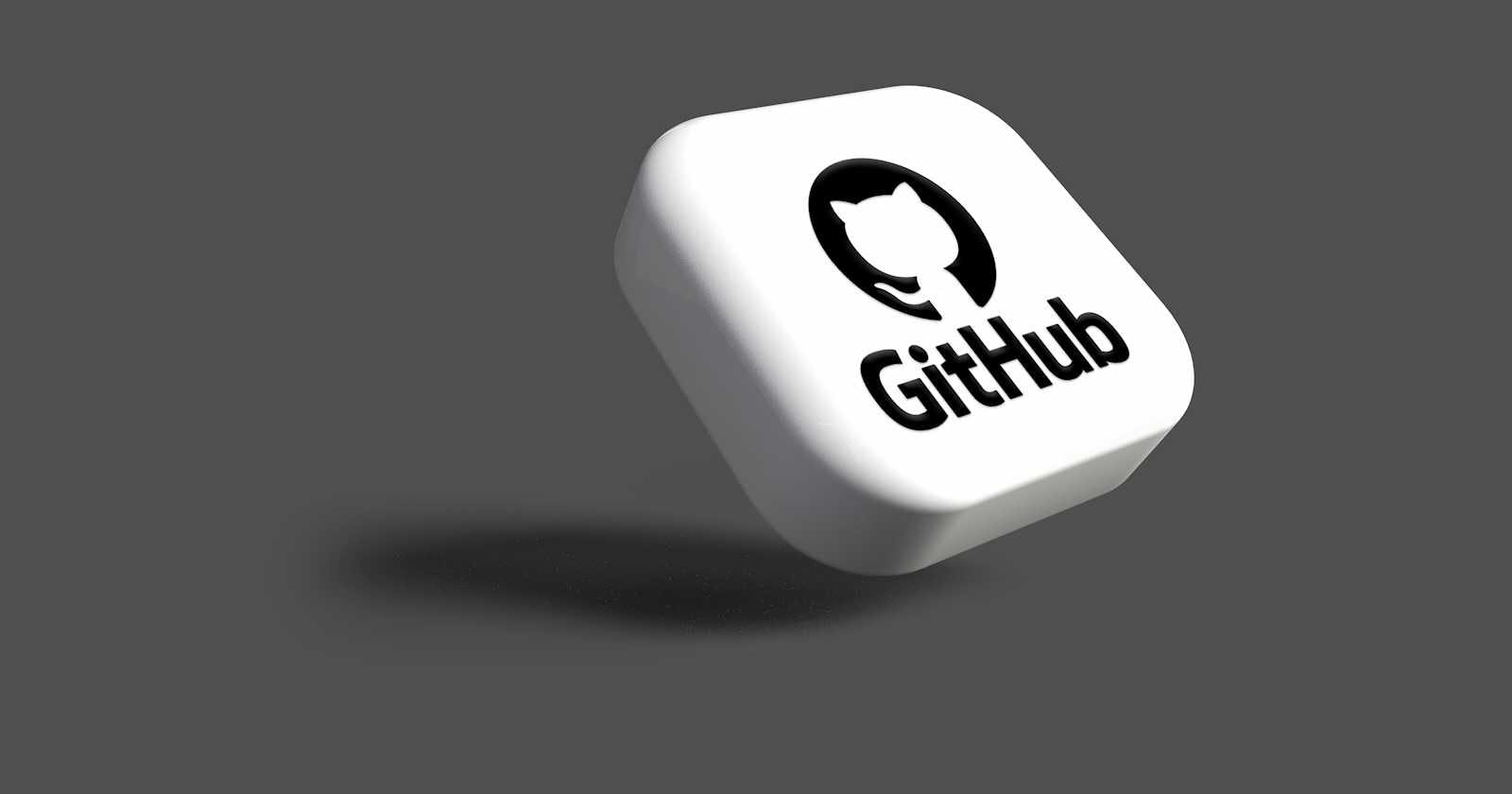Table of contents
Introduction
DevOps engineers live and breathe automation and efficiency. Mastering version control systems like Git and GitHub is crucial for managing code changes, fostering collaboration, and ensuring smooth deployments. This blog explores the fundamentals of Git and GitHub, empowering you to navigate version control with confidence.
What is Git?
Think of Git as a time machine for your code. It tracks every change you make, allowing you to rewind to any point in its history. Unlike a simple undo button, Git lets you branch out, experiment with new features, and seamlessly merge them back into the main codebase. This collaborative power makes it ideal for software development teams of all sizes.
Benefits of Git:
Version history: See exactly what changed, when, and why.
Branching: Experiment without affecting the main codebase.
Merging: Seamlessly integrate changes from different branches.
Collaboration: Work together on code in real-time.
Rollback: Undo mistakes and revert to previous versions.
What is GitHub?
While Git powers version control under the hood, GitHub provides a user-friendly interface and collaboration tools. Imagine it as a social network for code, where you can create repositories (code storage spaces), share projects, and work with others. GitHub offers features like issue tracking, pull requests (for reviewing changes), and project management tools, making it an indispensable platform for developers.
What is Version Control?
Version control is a system that manages changes to files over time, enabling users to track revisions, revert to previous states, and collaborate effectively. It ensures project integrity and facilitates team collaboration.
Types of Version Control Systems:
Centralized Version Control Systems (CVCS): Utilize a central server to store files and track changes. Example: Subversion.
Distributed Version Control Systems (DVCS): Allow users to clone entire repositories locally, enabling offline work and decentralized collaboration. Example: Git.
Difference between DVCS and CVCS
| Aspect | DVCS | CVCS |
| Repository Structure | Entire repository cloned locally. | Checkout files from a central server. |
| Offline Work | Full repository available offline. | Requires connection to the central server for most operations. |
| Collaboration | Decentralized collaboration. | Centralized collaboration. |
| Branching | Branches managed locally. | Branches managed centrally. |
| Speed | Faster operations due to local repository. | Slower operations due to server interaction. |
| Flexibility | Greater flexibility and autonomy. | Less flexibility, dependent on central server. |
| Example | Git | Subversion (SVN) |
Exercises
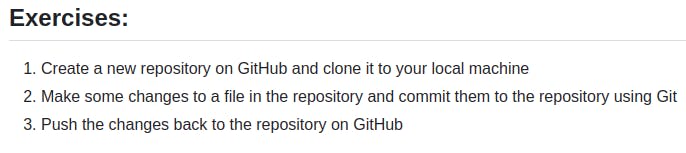
Exercise 1: Create a new repository on GitHub and clone it to your local machine
1. Create a GitHub account:
Head to https://github.com/ and click "Sign up for GitHub."
Follow the prompts to create a free account.
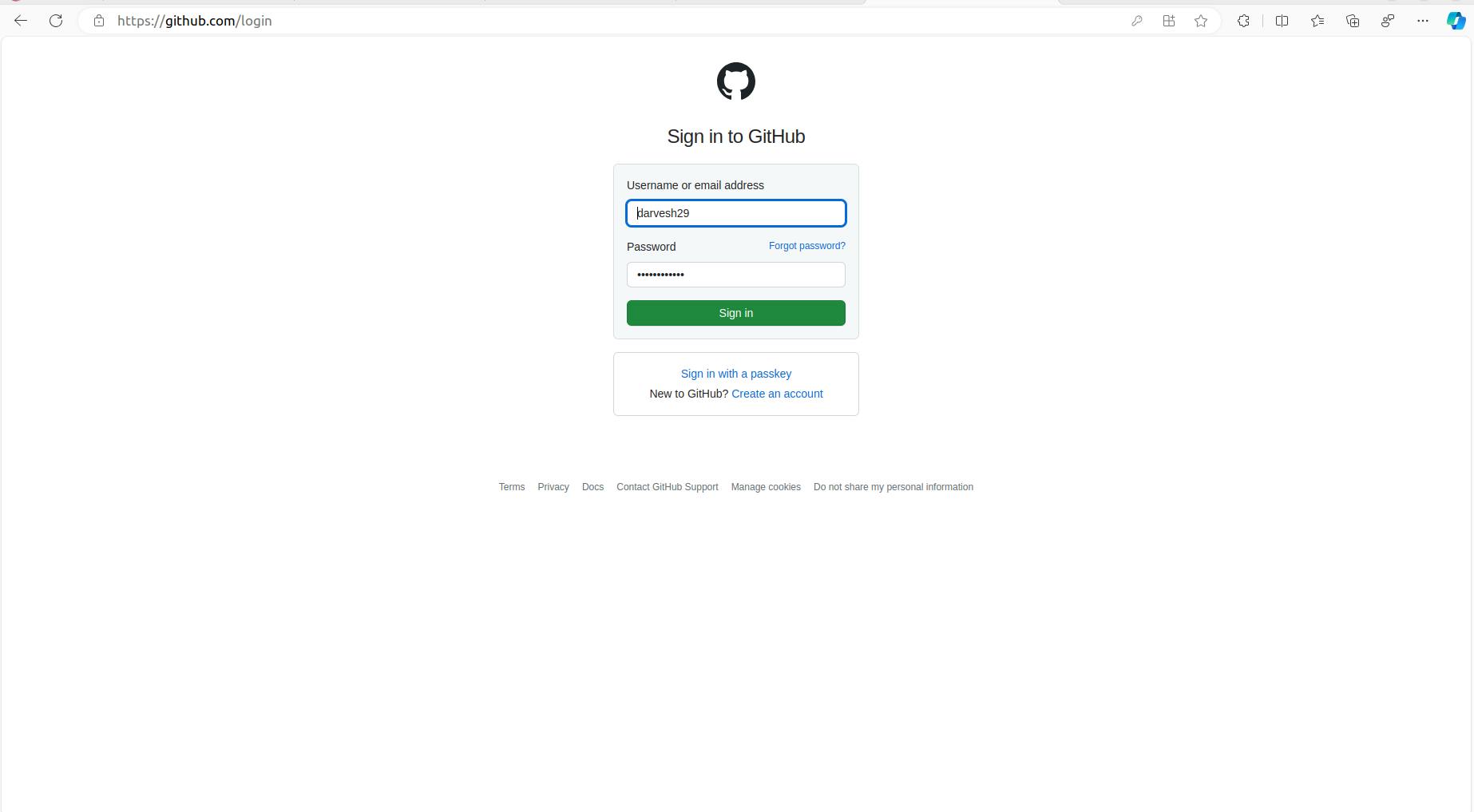
2. Create a new repository:
Once logged in, click the "+" icon in the top right corner and select "New repository."
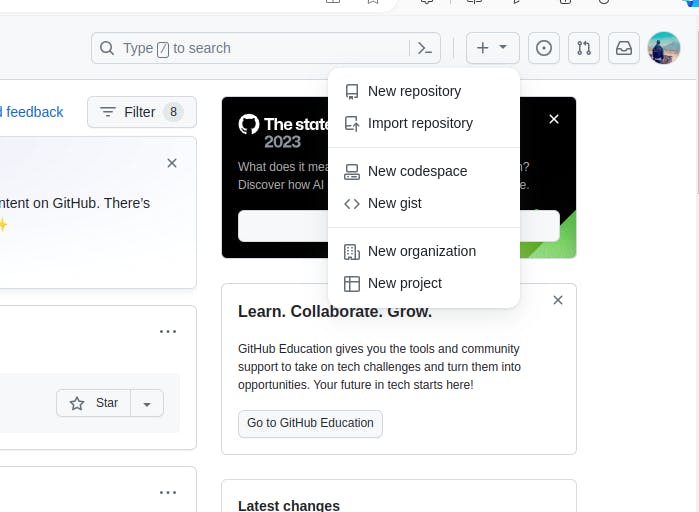
Give your repository a name (e.g., "git-basics-practice") and add a brief description if you want.
Choose whether you want the repository to be public (visible to everyone) or private (only accessible to you and invited collaborators).
Check the box "Initialize this repository with a README" to automatically create a README file, which is good practice for documenting your project.
Click "Create repository."
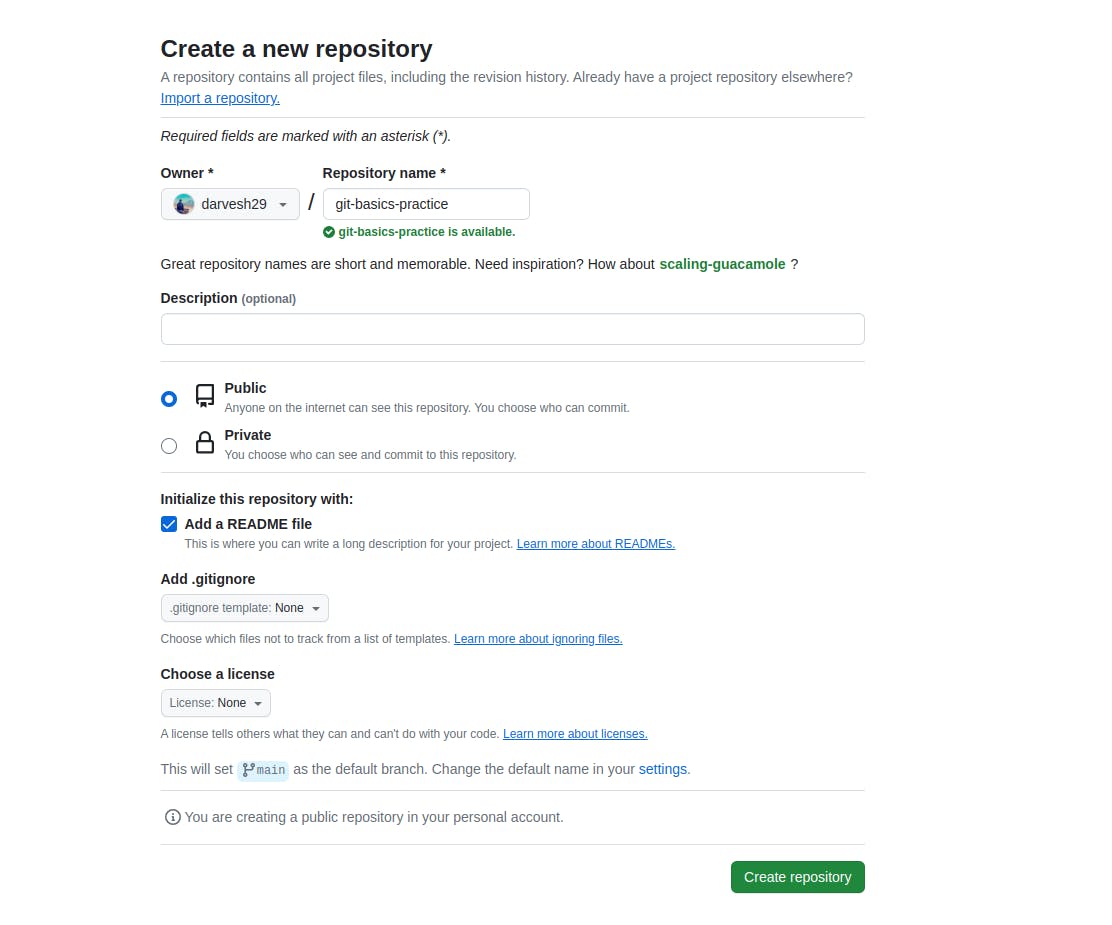
3. Clone the repository to your local machine:
Open a terminal or command prompt on your computer.
Make sure you have Git installed. If not, download it from https://git-scm.com/downloads.
In the terminal, navigate to the directory where you want to store your local copy of the repository.

Copy the "HTTPS clone URL" provided by GitHub for your repository.
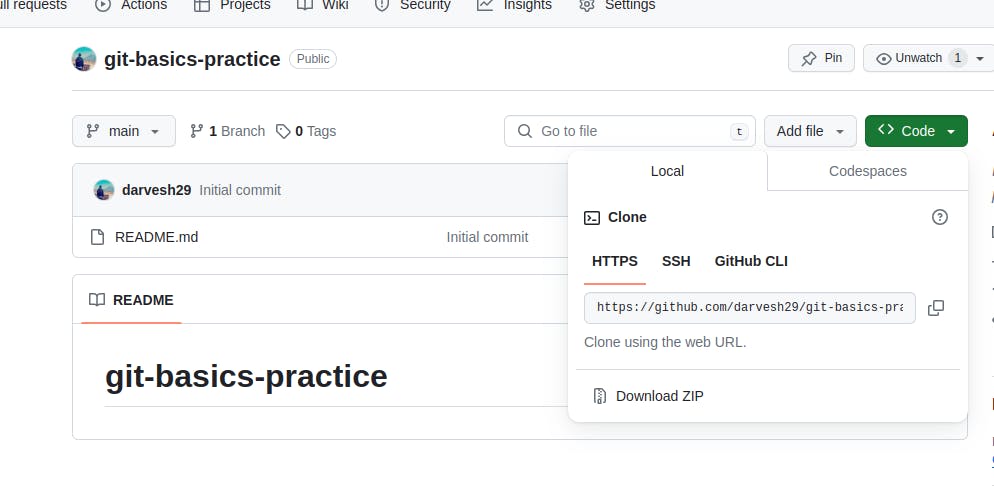
Run the following command, replacing
<URL>with the actual URL you copied:
git clone <URL>

This will download your repository to the specified directory.
Exercise 2: Make some changes to a file and commit them to the repository
1. Navigate to your local repository:
Use the
cdcommand in your terminal to navigate to the directory where you cloned your repository in the previous step.
2. Edit a file:
Open the README file (or any other file in the repository) in a text editor like Notepad, Sublime Text, or your preferred software.
Add some content to the file, like a new paragraph or sentence.
Save the changes in the text editor.

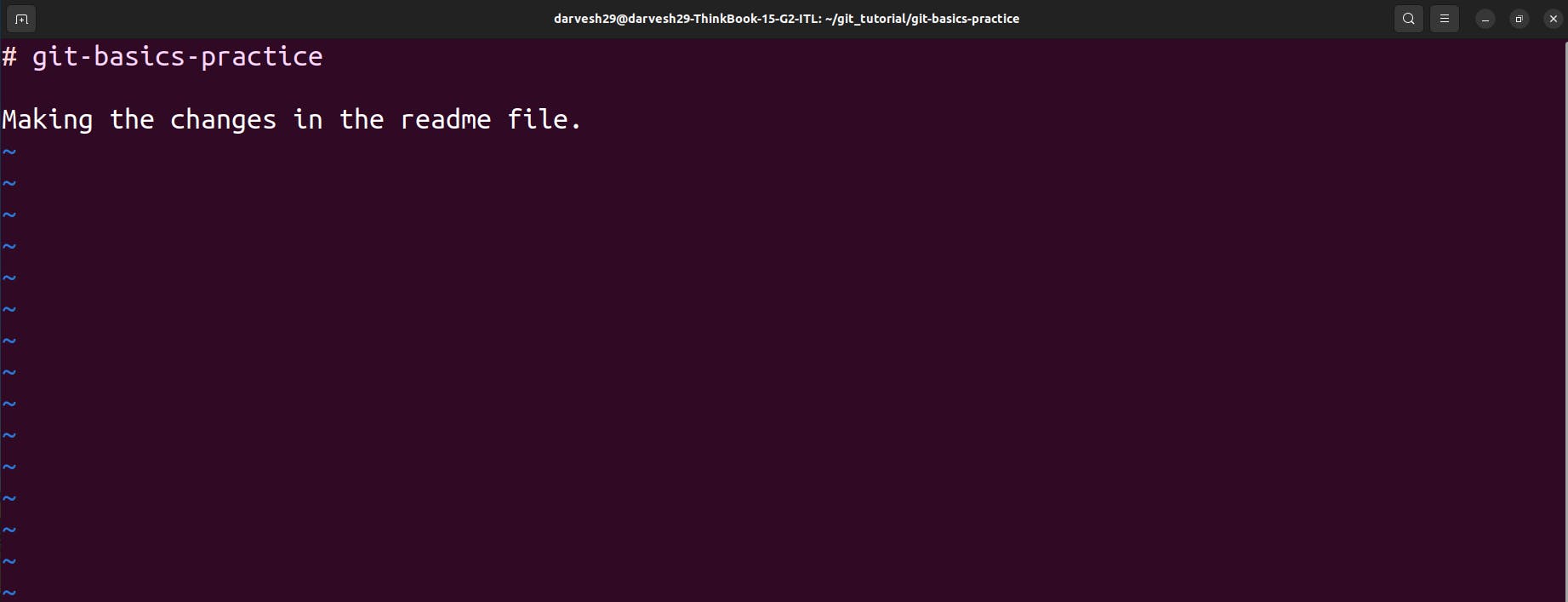
3. Stage the changes:
Open a terminal window in your repository directory.
Use the command
git add README.md(replaceREADME.mdwith the actual filename you edited). This tells Git that you want to include these changes in the next commit.
4. Commit the changes:
Run the command
git commit -m "Added some content to the README file". Replace the quote with a short description of the changes you made.
Exercise 3: Push the changes back to GitHub
1. Push the changes:
In your terminal, run the command
git push origin main. This uploads your committed changes to the remote repository on GitHub (origin is the default remote name, and main is the default branch).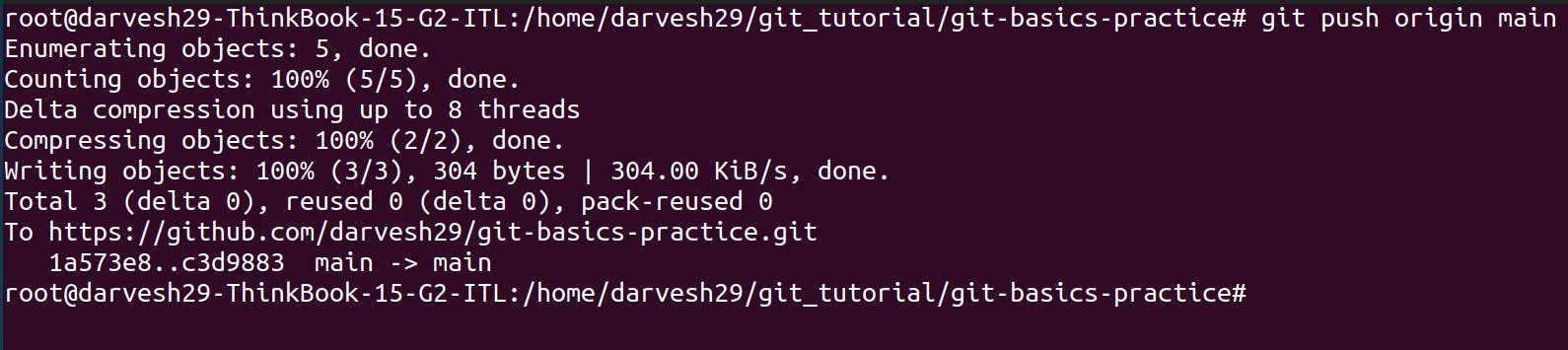
That's it! You've successfully created a new repository on GitHub, made changes to a file, committed them, and pushed them back to your remote repository.
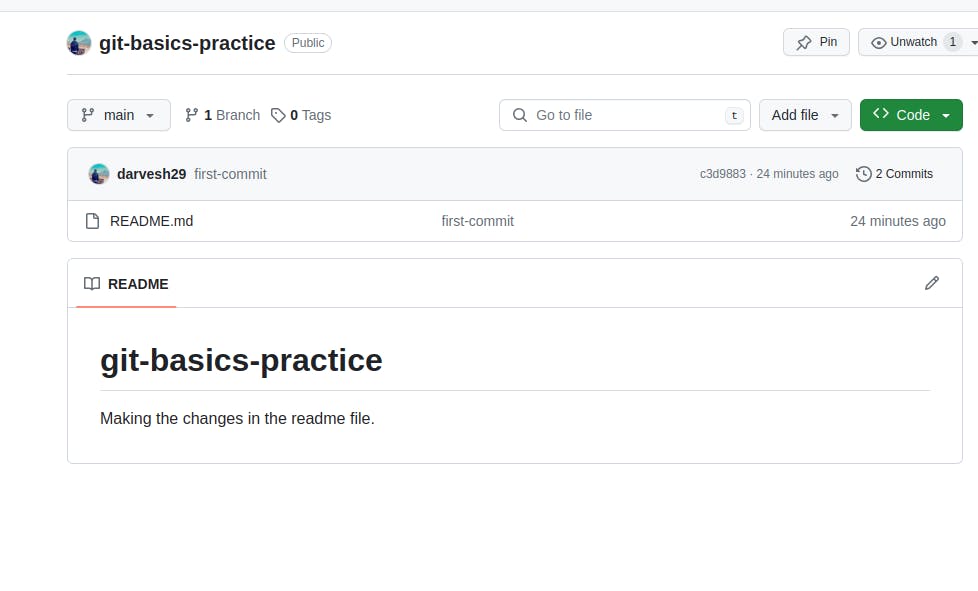
Here are some additional tips:
You can view your changes on GitHub by refreshing the repository page.
If you make a mistake in your commit message, you can use
git commit --amendto fix it.You can explore other Git commands like
git statusto see the current state of your repository,git branchto manage branches, andgit logto view the history of commits.
By practicing these exercises and exploring further, you'll gain valuable hands-on experience with Git and GitHub, empowering you to manage your code effectively!
Conclusion
Mastering Git and GitHub unlocks a world of efficient code management, smooth collaboration, and confident deployments. This guide equipped you with the fundamentals, but your journey has just begun. Remember:
Practice makes perfect: Experiment with Git commands, explore GitHub features, and contribute to open-source projects to solidify your understanding.
Community is key: Leverage online resources, tutorials, and forums to connect with the vibrant Git and GitHub community and seek help when needed.
Stay curious: Keep learning and uncovering new aspects of these powerful tools. As you delve deeper, you'll find them adaptable to various workflows and projects.
With dedication and exploration, you'll transform from a novice to a Git and GitHub expert, empowering yourself and your team to navigate code changes with confidence and agility. Remember, version control is not just a tool; it's a mindset that fosters collaboration, transparency, and a passion for creating better software together. So, embrace the power of Git and GitHub, and take your DevOps skills to the next level!