Introduction
In the domain of Linux, understanding file permissions and ownership is paramount for effective system administration and security management. In this blog , we'll dig deep into the concepts of file permissions, ownership, and access control lists (ACLs), exploring how they work and how to manipulate them effectively.
File Permissions Overview
When you list files in a directory using the ls -ltr command, you'll notice a series of characters on the left side. These characters represent the file permissions, which dictate who can read, write, or execute the file. Let's break down these permissions further:
Owner Permissions (User): The first three characters indicate permissions for the owner of the file. These permissions include:
r(read): Allows the owner to read the contents of the file.w(write): Allows the owner to modify or delete the file.x(execute): Allows the owner to execute the file if it's a script or binary.
Group Permissions: The next three characters indicate permissions for the group that owns the file. These permissions work similarly to owner permissions but apply to all users who belong to the file's group.
Others Permissions: The last three characters indicate permissions for all other users who have access to the system but are neither the owner nor part of the group. These permissions work the same way as group permissions.
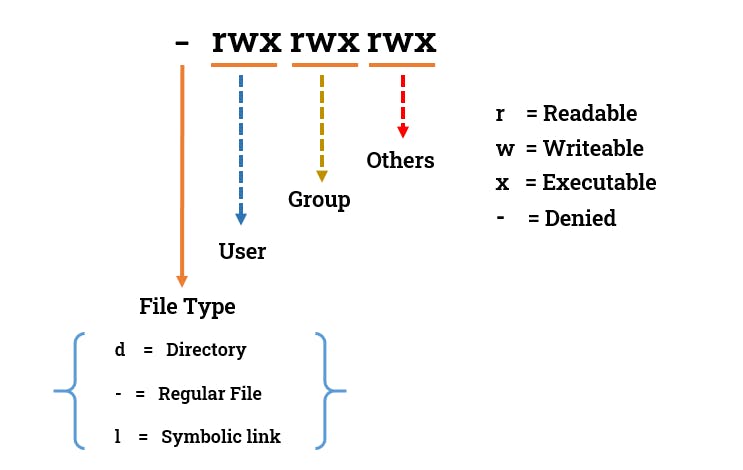
Changing Permissions and Ownership
To modify file permissions and ownership, we use the following commands:
chown: Changes the owner of a file or directory.chgrp: Changes the group ownership of a file or directory.chmod: Changes the permissions of a file or directory.
For example, to change the owner of a file named example.txt to a user named john, we use the following command:
chown john example.txt
Similarly, to change the group ownership of the file to a group named developers, we use:
chgrp developers example.txt
To modify the permissions of a file, we use the chmod command followed by a numerical value representing the permissions for the owner, group, and others. For instance, to grant read, write, and execute permissions to the owner, and only read permissions to the group and others, we use:
chmod 755 examples.txt
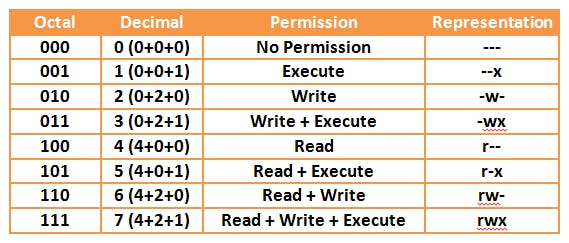
Task: Experimenting with File Permissions
As a task, let's create a simple file and observe its permissions using ls -ltr. Then, we'll manipulate the permissions using the chmod command and observe the changes. This hands-on practice will deepen our understanding of file permissions and their implications.
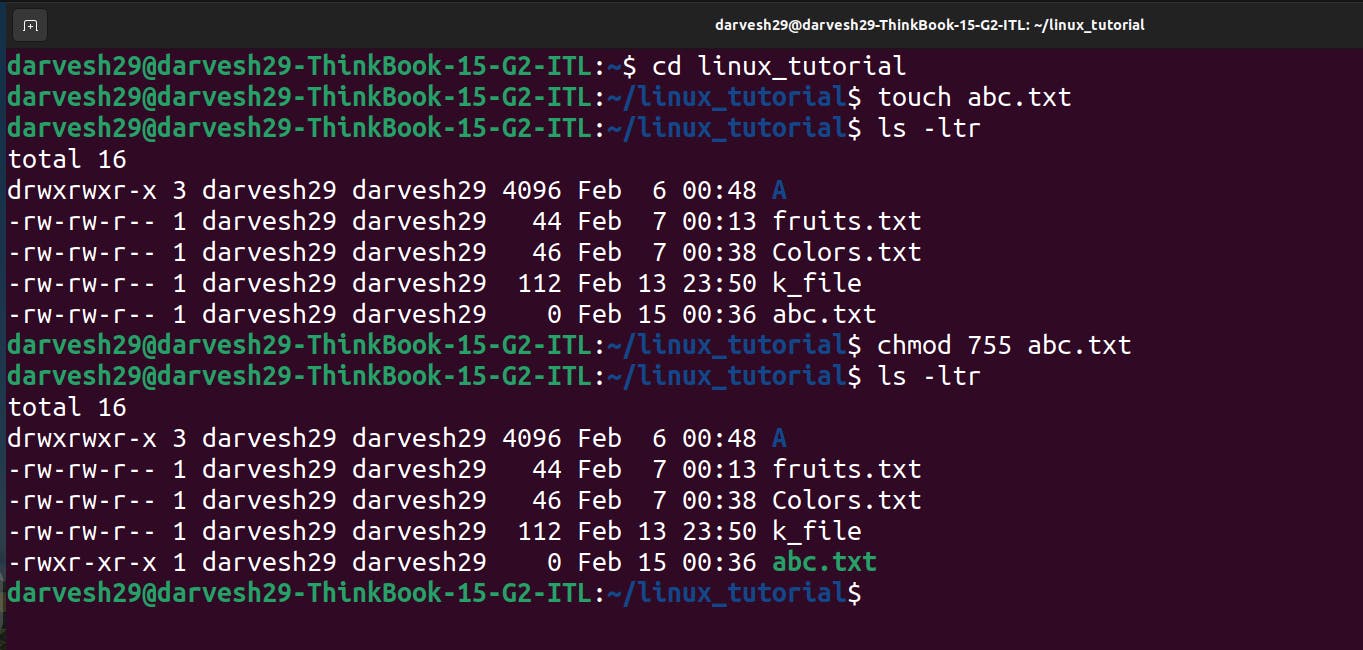
Access Control Lists (ACLs)
Beyond traditional file permissions, Linux also supports Access Control Lists (ACLs), which provide more granular control over file access. ACLs allow you to define specific permissions for individual users and groups beyond the standard owner, group, and others categories.
To view the ACL of a file, we use the getfacl command:
getfacl example.txt
To set or modify the ACL of a file, we use the setfacl command:
setfacl -m u:john:rw example.txt
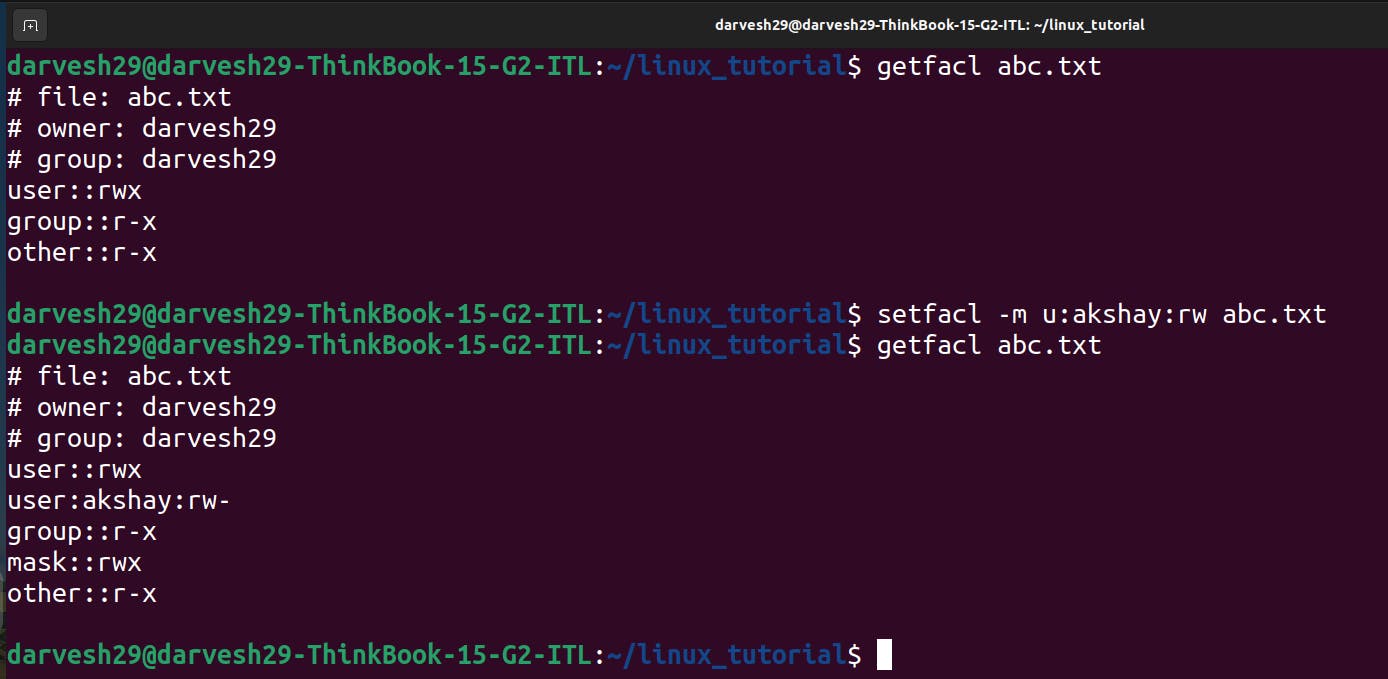
Exploring Concepts in Detail
Understanding the intricacies of file permissions and ownership is essential for effective system administration. It's crucial to grasp concepts such as:
Symbolic Notation vs. Numerical Notation: You can modify permissions using symbolic notation (e.g.,
u,g,o,+,-,=) or numerical notation (e.g.,r=4,w=2,x=1).Special Permissions: In addition to read, write, and execute permissions, files can have special permissions such as setuid, setgid, and sticky bit.
Inheritance: File permissions can be inherited from parent directories, impacting the accessibility of newly created files and directories.
Conclusion
Mastering Linux file permissions and ownership is essential for maintaining system security and integrity. By understanding how to manipulate permissions and ownership and exploring advanced concepts like ACLs, you can effectively control access to files and directories on your Linux system.
